Choosing Colors
Colors for text annotations, views, graph backgrounds, clip lines, as well as measurements, regions of interest, and meshes can be selected in the Color dialog, shown below.
Color dialog
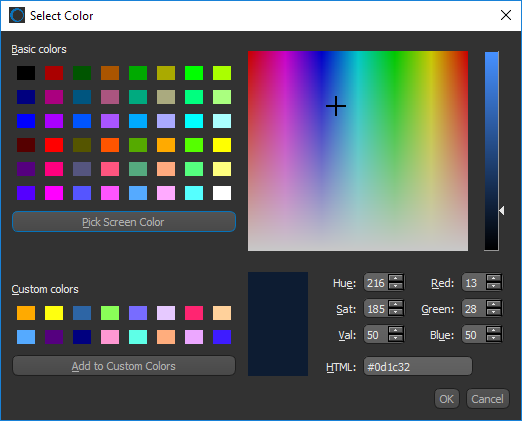
To choose a color in the Color dialog, you can simply click a predefined color swatch in the Basic colors box or click the shade you want in the large color box on the right. You should note that hue saturation increases from bottom to top and brightness can also be adjusted with the scroll bar on the right. You can also choose a color by entering component values in the HSV or RGBA boxes.
When using the HSV color model, hue is specified as an angle from 0° to 360° that corresponds to a location on the color wheel. Saturation and the brightness value are specified as values.
- Enter a numeric value in the Hue text box or select a value with the Up and Down arrows.
- Adjust the saturation and brightness by entering numeric values in the Sat and Val text boxes or select values with the Up and Down arrows.
When using the RGBA color model, you can choose a color by specifying its red (R), green (G), and blue (B) components, as well as its transparency (A).
- Enter numeric values in the Red, Green, and Blue text boxes, in which 0 represents no color and 255 is the pure color.
- Enter a numeric value in the Alpha channel text box, in which a color with a value of 0 is fully transparent and a color with a value of 255 is fully opaque. Values between 0 and 255 make it possible for colors to show through a background.
You can add up to sixteen custom colors in the Color dialog, which can be applied to maintain consistency between interface elements.
- Click the box of the Custom color you want to add or replace.
- Choose a new color.
- Click the Add to Custom Colors button.

